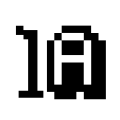So the wait is finally over. Android 5.0 (Lollipop) has been released to the public. If you’re a Nexus device owner (like me), you will already be lavishing in the sugary decadence that is Android Lollipop.
The first thing you’ll notice is an updated lock screen. I use a security pattern to unlock my Nexus 7. On KitKat, the lock pattern would be permanently visible. On Lollipop, you have to slide the lock icon up to reveal the lock pattern. You’ll also notice that your profile picture will be displayed on the top right corner of the screen. I imagine this is linked to the updated multi-user support in Lollipop.
Once you’re on the home screen you’ll notice the new geometric shaped icons for Back, Home, and Overview (formerly known as Recent Apps). I also noticed the typeface has changed for the Date widget.
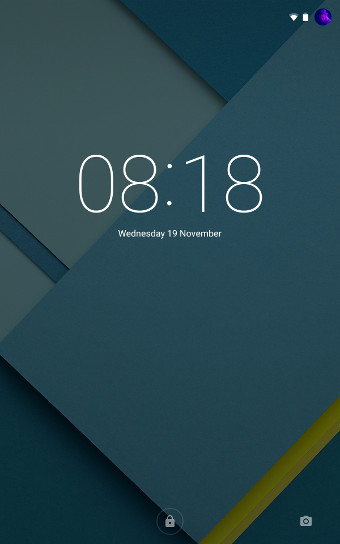
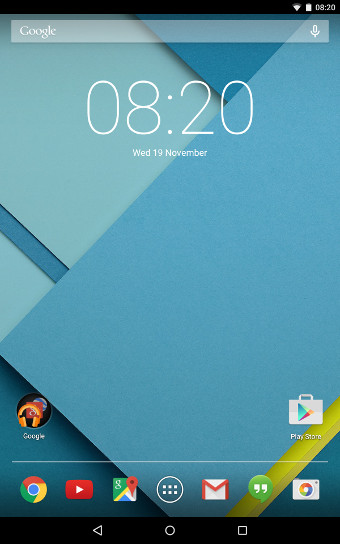
The notifications area has changed quite considerably. Instead of swiping down from the top left to get notifications and swiping down from the top right to get to the quick settings menu, you just need to swipe down once to get notifications and swipe down twice to get to quick settings. You can also swipe down with two fingers to get directly to the quick settings menu. Tapping the cog icon in the quick settings menu takes you to the Settings page within Android. The colour scheme on the Settings page has been inverted to dark text on a white background. I’m not sure if I like this, but I don’t exactly spend a whole lot of my time poking around in there to care.
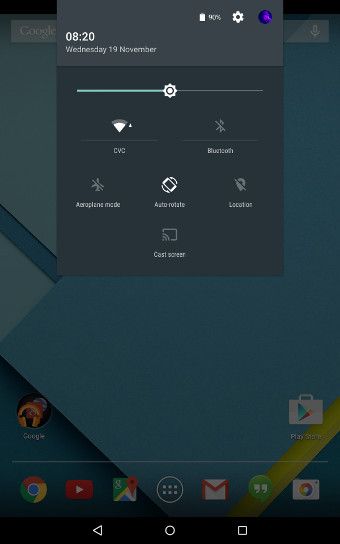
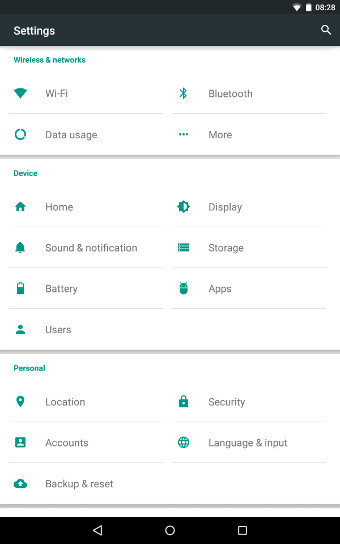
When one moves on to looking at some of the built-in apps, it’s clear Google (like Apple) have gone for a bright vibrant colour scheme – even the status bar changes colour!
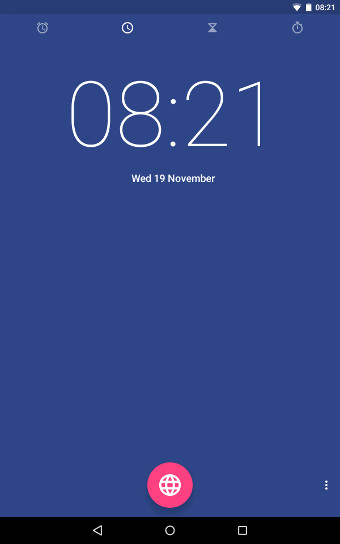
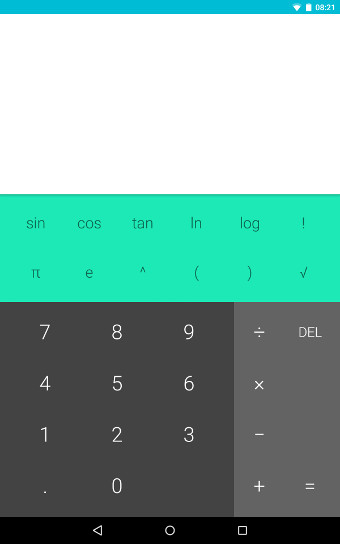
The new Overview feature looks pretty cool. It replaces the Recent Apps functionality within previous versions of Android. It basically displays a “stack of cards” of all your previously opened applications. You can flick through the cards and tap on a card to open the app.
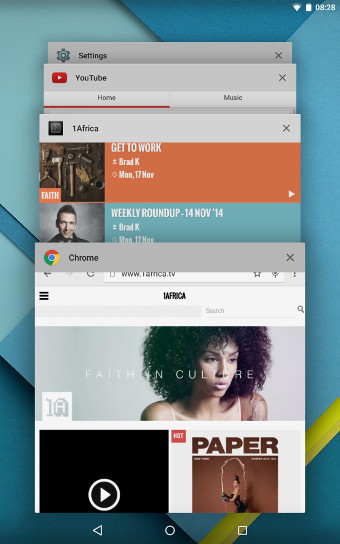
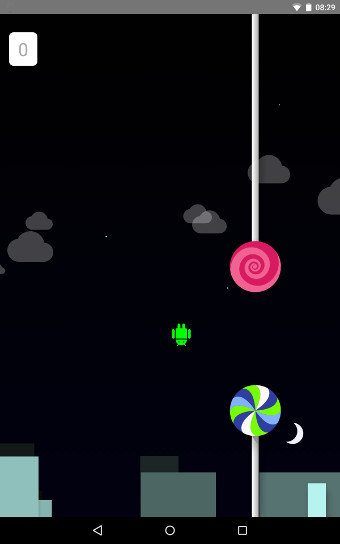
You may be wondering what the second card is about – the one labeled “1Africa”. Maybe it’s a sneak peek into the upcoming 1Africa Android app…
As per usual, Google have hidden a sweet “easter egg” surprise for all Lollipop users. I’m not sure what the Google developers have called it, but I’m calling it “Flappy Droid”. Go to Settings -> About phone (tablet). Tap 3 times (quickly) on the menu item labeled “Android version”. Tap on the orb (lollipop) in the centre of the screen until the word “lollipop” appears. Tap and hold on the lollipop until “Flappy Droid” appears.
To learn more about Android Lollipop you can go to the official Android Lollipop website. Make sure you scroll down to the bottom of the page and click on the “SEE ALL FEATURES” button.
Merry Christmas!